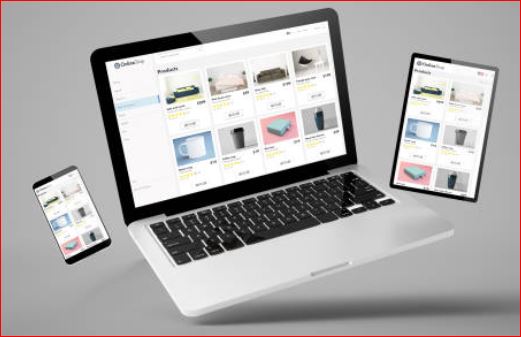Harold Robert Meyer and The ADD Resource Center 05/17/2025
The modern computer user contends with an ever-expanding digital footprint. From forgotten downloads to application caches, our hard drives accumulate digital detritus at an alarming rate. Beyond consuming storage space, this accumulation can impact system performance, compromise security, and complicate file organization. A methodical cleaning approach can recover gigabytes of space, potentially extending your device’s usable life.
Executive Summary
This guide walks you through the methodical process of identifying, evaluating, and removing dangerous and superfluous files from your hard drive. We provide actionable strategies to free up valuable storage space, enhance system performance, and protect your digital security, with instructions appropriate for various technical skill levels.
Why This Matters
The modern computer user contends with an ever-expanding digital footprint. From forgotten downloads to application caches, our hard drives accumulate digital detritus at an alarming rate. Beyond consuming storage space, this accumulation can impact system performance, compromise security, and complicate file organization. A methodical cleaning approach can recover gigabytes of space, potentially extending your device’s usable life.
Key Findings
- Systematic hard drive cleaning can recover 15-30% of storage space on average
- Regular maintenance significantly reduces security vulnerabilities from outdated software
- Many users unknowingly harbor potentially harmful temporary files and cookies
- Automated cleaning tools provide convenience but may lack the precision of manual methods
- Creating a comprehensive backup system before beginning is non-negotiable for data safety
Understanding Your Digital Ecosystem
Before diving into the cleaning process, it’s worth understanding how your hard drive becomes cluttered. Operating systems generate temporary files during normal operation. Applications create caches to improve performance. Your browsing history accumulates cookies and local storage data. Downloads folder becomes a repository for installers and media you may have forgotten.
What makes this ecosystem difficult is the mixing of essential system files with disposable elements.This is why random deletion or using aggressive cleaning tools without proper knowledge can lead to system instability.
WARNING: If you make changes, you do so at your own risk. If you have any questions or are unsure about what you are doing, do not proceed. It is better to seek clarification first than to make changes you don’t fully understand that could harm your computer and make it inoperable.
Essential Pre-Cleaning Preparations
Create a Comprehensive Backup
This step cannot be overstated: create a complete backup of your system before proceeding with any cleaning operation. Even experienced IT professionals make this their first priority.
For Windows users:
- Use the built-in Backup and Restore feature
- Consider imaging your entire drive with tools like Macrium Reflect
- At minimum, backup all personal documents, photos, and critical data
For Mac users:
- Time Machine provides an elegant backup solution
- Carbon Copy Cloner offers more granular control
- iCloud can supplement physical backups
For Linux users:
- Tools like Timeshift, Déjà Dup, or rsync offer various backup approaches
- Consider both system and home directory backups
Cloud storage options like Google Drive or Dropbox can provide additional redundancy, though they shouldn’t be your only backup solution.
Document Your Current System State
Before making changes:
- Take screenshots of crucial system settings
- Note installed applications you use regularly
- Record any special configurations
- Check available storage space for a “before” reference point
Step-by-Step Hard Drive Cleaning Process
1. Analyze Your Storage Situation
Begin by understanding what’s consuming your storage:
- Windows: Use Storage Sense (Windows 10/11) or Disk Cleanup
- macOS: Apple Menu > About This Mac > Storage > Manage
- Linux: Tools like Disk Usage Analyzer (Baobab)
For more detailed analysis, consider dedicated tools like WinDirStat (Windows), DaisyDisk (Mac), or QDirStat (Linux).
2. Target the Low-Hanging Fruit
Several categories of files are typically safe to remove:
Temporary Files
- Windows:
%temp%folder, Prefetch files - macOS:
/tmpdirectory, user caches at~/Library/Caches - Linux:
/tmp,~/.cachedirectories
Browser Data
- Clear browser caches, cookies, and browsing history
- Important Note: Removing cookies and cache files will log you out of websites and remove saved form data. You’ll need to re-enter your credentials and other information upon your next visit. Make sure you know all your passwords. Consider selectively keeping cookies for sites where maintaining login status is important.
- Review and clean download folders
Application Caches
- Many applications maintain their own cache folders
- Creative applications often have large working files
- Game launchers cache significant data for updates
Old Downloads
- Sort download folders by date and size
- Remove installation files for programs you’ve already installed
- Organize remaining downloads into logical folders
3. Address System-Specific Cleanup Areas
Windows System Cleanup
- Run Disk Cleanup as administrator to access additional options
- Review and remove Windows update backups if space is critically low
- Use Storage Sense to automatically clean temporary files
macOS System Cleanup
- Remove language files you don’t use
- Clean system logs:
~/Library/Logsand/var/log - Remove iOS device backups if no longer needed
Linux System Cleanup
- Clean package caches:
apt cleanor equivalent - Remove old kernels (with caution)
- Check for orphaned packages
4. Identify and Remove Duplicate Files
Duplicate files can consume surprising amounts of space:
- Use specialized tools like Duplicate File Finder (Mac) or dupeGuru (cross-platform)
- Focus on large media files first
- Verify duplicates before deletion
- Consider deduplication tools that create links rather than keeping multiple copies
5. Uninstall Unused Applications
Applications often leave significant footprints:
- Use proper uninstallation procedures rather than simply deleting program folders
- Windows: Use Programs and Features or tools like Revo Uninstaller
- macOS: Simply dragging to trash isn’t enough; use AppCleaner
- Linux: Use your distribution’s package manager
6. Address Dangerous Files
This category requires special attention:
- Run a comprehensive malware scan using trusted security software
- Check startup items for suspicious entries
- Review scheduled tasks for unauthorized activity
- Use specialized tools like AdwCleaner to detect potentially unwanted programs
7. Optimize and Defragment (When Appropriate)
After removing files:
- Windows: Use Optimize Drives tool for traditional HDDs only (not needed for SSDs)
- macOS: The system handles optimization automatically
- Linux: Generally not needed, but tools like e4defrag exist for specific use cases
Advanced Techniques for Power Users
For those comfortable with more technical approaches:
Using Command Line Tools
Windows PowerShell:
Get-ChildItem -Path C:\ -Include *.tmp, *.log -File -Recurse -ErrorAction SilentlyContinue | Remove-Item -ErrorAction SilentlyContinuemacOS Terminal:
sudo find /private/var/folders -type f -name "*.tmp" -deleteLinux terminal:
find ~/.cache -type f -atime +30 -deleteImplementing Storage Quotas
Consider limiting future accumulation:
- Windows: Use Storage Sense settings
- macOS: Leverage iCloud optimization features
- Linux: Implement user quotas for multi-user systems
Maintaining Your Clean Hard Drive
Establishing regular maintenance routines:
- Schedule weekly quick cleanups of temporary files
- Monthly reviews of download folders
- Quarterly application audits
- Annual deep-cleaning sessions with full backups
Consider automation through:
- Built-in OS tools
- Third-party applications with scheduling features
- Custom scripts for advanced users
Warning Signs You’ve Gone Too Far
Be vigilant for these indicators of excessive cleaning:
- Applications failing to launch or crashing frequently
- Missing features or functionality
- Unusual error messages mentioning missing files
- System performance degradation rather than improvement
If you encounter these signs, restore from your backup immediately.
Bibliography
- Microsoft Corporation. (2023). “Disk cleanup in Windows.” Microsoft Support.
- Apple Inc. (2023). “Free up storage space on your Mac.” Apple Support.
- Canonical Ltd. (2023). “Ubuntu Documentation: System Maintenance.” Ubuntu Wiki.
- Smith, J. (2024). “The Impact of Digital Clutter on Cognitive Processing.” Journal of Digital Psychology, 14(2), 78-92.
Resources
- Microsoft’s Storage Sense Guide
- Apple’s macOS Optimization Guide
- Ubuntu Community Help: System Cleaning
- ADD Resource Center Digital Organization Resources
- Electronic Frontier Foundation: Privacy Cleaning Guide
Reminder: WARNING: If you are making changes, you do so at your own risk. If you have any questions or are unsure about what you are doing, do not proceed. It is better to seek clarification first than to make changes you don’t fully understand that could make your computer inoperable.
Disclaimer: Our content is intended solely for educational and informational purposes and should not be viewed as a substitute for professional advice. While we strive for accuracy, we cannot guarantee that errors or omissions are absent. Our content may utilize artificial intelligence tools, which can result in inaccurate or incomplete information. Users are encouraged to verify all information independently.
© Copyright 2025 The ADD Resource Center. All rights reserved. No part of this publication may be reproduced, distributed, or transmitted in any form or by any means without obtaining prior written permission from the publisher and/or the author.
ADD Resource Center: Your Partner in Understanding and Growth
Your journey toward enhanced understanding and support begins here.
The ADD Resource Center has established a vibrant community of learners, professionals, and advocates committed to fostering positive change through evidence-based approaches and compassionate support.
Our Comprehensive Services
We offer personalized guidance for individuals, families, and organizations through integrated support systems tailored to their unique needs. Our expert team provides targeted behavioral intervention strategies and delivers specialized assistance to healthcare providers, educators, and industry professionals.
Evidence-Based Resources Within Reach
You can access our carefully curated collection of informative articles, participate in transformative workshops and seminars, and engage with our advocacy initiatives to promote understanding and reduce stigma.
Our resources are continually updated to reflect the latest research and best practices.
Take the First Step Today
Join our expanding community and discover the impactful difference that expert guidance and support can make in your journey.
Join our Mailing List to stay updated on our latest resources and events.
Disclaimer: Our content is intended solely for educational and informational purposes and should not be considered a substitute for professional advice. While we strive for accuracy, we cannot guarantee that errors or omissions are absent. Our content may use artificial intelligence tools, producing inaccurate or incomplete information. Users are encouraged to verify all information independently.